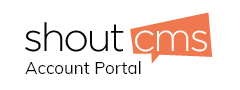Overview
This article explains how to configure your Blackberry smartphone to work with your email account.
Add and configure the e-mail account
1. From your BlackBerry home screen, select the BlackBerry Set-up icon, then choose Personal Email Set-up. (On older devices, just look for the Personal Email Set-up icon.)
2. Select Personal Email Set-up.
3. Accept the Terms and Conditions.
4. On the Email Account Set-up page, enter your full email address (username@yourdomain.com) but leave the Password: field BLANK. Select Next.
5. You'll see a screen that says 'We were unable to configure [username@yourdomain.com].' Select I will provide the settings to add this email account, then Next.
6. Select Internet Service Provider Email (POP/IMAP), then Next.
7. Select I will provide the settings to add this email account, then Next.
8. You'll see 'The BlackBerry Internet Service could not configure [username@yourdomain.com] email account.' Select Provide The Settings to continue.
9. In the 'User name:' field, enter your full email address (username@yourdomain.com). Then enter your password in the 'Password:' field.
10. In the 'Email server:' field, enter: mail.yourdomain.com Then select Next.
11. If IMAP access was successfully configured, select OK.
12. Below your newly added email address, select Edit.
13. Select Advanced Settings at the bottom.
14. Make sure the port is set to '993' and 'Use SSL' is set to 'Yes.'
15. Select Save.
Ensure Proper Configuration
There should now be a new mailbox icon on your BlackBerry home screen labeled with your email address. Once you see this icon, follow these steps to ensure proper configuration:
1. Open the mailbox icon.
2. Open the menu by pressing the jog wheel or BlackBerry menu button, then select Options.
3. Select Email Reconciliation.
4. Confirm the following settings:
Delete On: Mailbox & Handheld
Wireless Reconcile: On
On Conflicts: Mailbox Wins
5. Select Save.