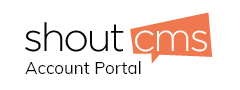Overview
This article explains how to configure your Android 4.X phone to work with your email account.
Add and configure the e-mail account
1. Find and click the email icon.

2. Add a new account. Fill in your username and password then press the Manual setup button.

3. Select the type of account you want to setup (POP or IMAP). We strongly recommend that you use IMAP.

4. Enter in your account setup information. Use your email as your username. Enter your mail server server as mail.yourdomain.com. (Your domain name prefixed by "mail"). Make sure to change the security type to none or STARTTLS (accept all certificates).

5. Enter in your outgoing mail server information. Enter your SMTP mailserver server as mail.yourdomain.com. (Your domain name prefixed by "mail"). Set the port number to 587. Use your email as your username. Make sure to change the security type to none or STARTTLS (accept all certificates).Require sign in must be checkmarked.

6. Choose how often you want to check your email.

7. Enter in your display name for the account.

13. Your mail account should now be setup.