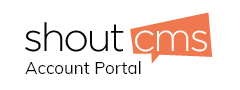Here's how you can add a You Tube video to a page, article or product.
* Begin by creating or editing an existing page or article.
* In the content editor, click your cursor in the location where you would like your video to appear.
* Click on the icon - 'Insert/Edit Media Object...'.
* Click on Web Location
* Select File type 'You Tube Video' from the drop down menu
* Modify Properties if different than default
* Copy and paste the URL from the You Tube Video page
* Click 'Insert'
* Save your edited page.