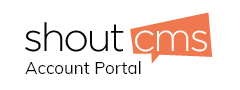Pages
*Please note for spaces between lines you must press shift enter for one space and just enter for a two line space.
** As well note that that all copied text must be run trough Notepad in order to clean the text of any extra coding attached to it. They you may copy it from text edit into the content template.
|
|
|
|
|
2. Click [+add a new page] 3. Enter the title of the page (e.g. About) >the web friendly URL will automatically populate 4. Select browse next to Placement (where you would like to have the page on your site, Main Navigation is the top bar, of you would like the page under another section click + next to the page name select the page you want the page to appear under via button >click okay 5. Select the security level (If the page is available to the public leave as is)
6. Select if you want it to be hidden or live (if it is left live it will appear in the navigation, if it is hidden it won't) 7. Featured image (the image that appears when using browse feature. Click browse > select image you want to use > Click insert.
10. You can now enter any text into the editor. (See below for tips on Modifying/linking etc.)
|