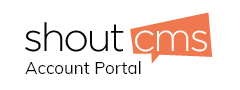Overview
This article explains how to configure Windows Live Essentials 2011 to work with your email account.
Video Tutorial
Click here to view the video tutorial
1. Click the Accounts tab.
2. Click the Email button.
3. Fill in your email address, email password, and full name.
4. Checkmark "manually configure server settings". Click the next button.
5. Select the server type (POP or IMAP).
6. Fill in your incoming server address mail.yourdomain.com.
7. Select Authenticate using: Clear Text.
8. Fill in your login username: your full email address
9. Fill in your outgoing server address mail.yourdomain.com. Change the Port number from 25 to 587.
10. Checkmark "Requires Authentication".
11. Click the next button.
12. Click the finish button.
13. Your email client should now be setup.