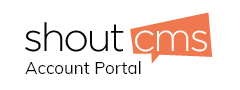Overview
This article explains how to configure Mozilla Thunderbird 3.1 to work with your email account.
Video Tutorial
Click here to view the video tutorial
1. Click Tools - Account Settings
2. Click Account Actions - Add mail Account
3. Fill in your full name, email address, and email password. Click continue.
4. Thunderbird will try and auto configure your email settings. Let it finish then press the Manual Setup button
5. Click on the newly created account then select the "server settings" selection.
6. Fill in your full email address as your username.
7. Under security settings "connection security" choose None.
8. Under security settings "authentication method" choose Encrypted password.
9. Select the "Outgoing Server (SMTP)" section. Select your newly added outgoing mail server then choose edit.
10. Under Security and Authentication "connection security" choose None.
11. Under Security and Authentication "authentication method" choose Encrypted password.
12. Make sure that your SMTP User Name is set to your full email address. Click OK.
13. Click OK to close Account Settings dialog.
14. Your email client should now be setup.