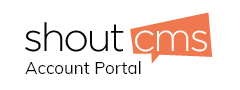Overview
This article explains how to configure microsoft outlook express to work with your email account.
Video Tutorial
Click here to view the video tutorial
Step 1: Add the e-mail account
1. Start Outlook Express. If Outlook Express is not your default e-mail client, you may be prompted to specify if you want to use Outlook Express as your default e-mail client. To select Outlook Express as your default e-mail client, click OK.
2. If you are prompted to type your name in the Display name box, click Cancel, and then click Yes when you receive the following message: The new Internet account has not been created yet. Are you sure you want to exit the wizard?
3. In Outlook Express, click Accounts on the Tools menu.
4. Click Add, and then click Mail.
5. In the Display name box, type your name as you want it to appear on your outgoing e-mail messages, and then click Next.
6. In the E-mail address box, type your e-mail address. For example, type user@yourdomain.com.
7. Click Next.
8. In the My incoming mail server is a list, choose POP3 or IMAP.
9. In the Incoming mail (POP3, IMAP, or HTTP) server box, type mail.yourdomain.com.
10. In the Outgoing mail (SMTP) server box, type mail.yourdomain.com, and then click Next.
11. In the Account name box, type your full email address.
12. In the Password box, type your email password.
13. If you want Outlook Express to save your password, leave the Remember password check box selected.
14. Click Next, and then click Finish.
Step2: Configure the e-mail account
After you add the e-mail account, you must configure this account in Outlook Express. To do this, follow these steps:
1. When you return to the Internet Accounts dialog box after you complete the steps from the "Step 1: Add the e-mail account" section, click the Mail tab. Note If the Internet Accounts dialog box is not open, click Accounts on the Tools menu.
2. On the Mail tab, click the e-mail account that you added, and then click Properties.
3. Click the Servers tab, and then click to select the My server requires authentication check box.
4. Click Apply, and then click the Advanced tab.
5. In the Outgoing mail (SMTP) box, type 587. (Note By default, the SMTP port number is 25).
6. Click Apply, and then click OK.
7. Click Close. If you receive the following message (Would you like to download folders from the mail server you added?) click Yes