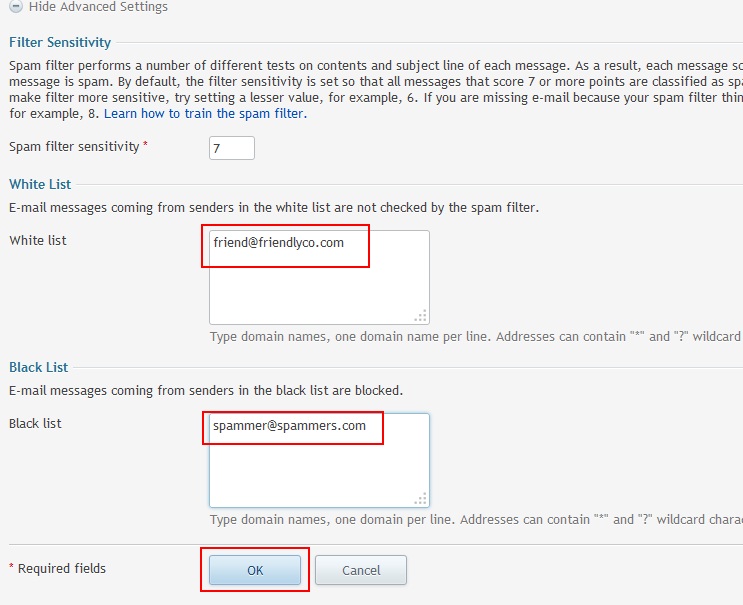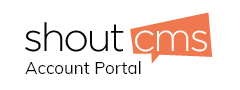- First login into your website's Plesk Control Panel. See: http://www.shoutcms.com/clients/knowledgebase/22/How-do-I-login-to-the-Plesk-Control-Panel.html
- Now click on the 'Mail' Tab of your control panel. This will make the Mail tab visible in your browser.
- In the Mail tab, you will find a list of all the email addresses present for your domain.
- Click on the desired email address to setup spam filter for that address.
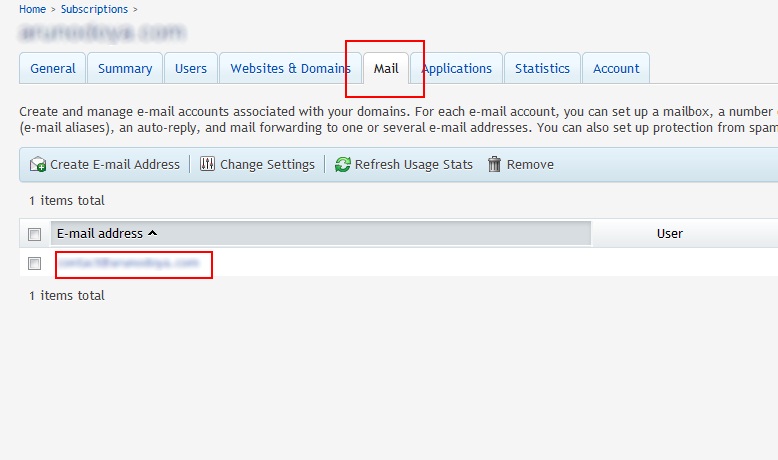
- This will open email settings for the selected email account. In the email settings click the "Spam Filter" tab to set up the Spam Filter settings.
- Then tick the check-box "Switch on Spam Filtering for this email address" there. This will enable spam filter settings.
- Now select "Move spam to spam folder" option (Recommended). You can also mark them with ***SPAM*** tag for use in spam filter of your local email client. We don't recommend "Delete all spam messages" option as you may lose some important mails because of wrongly being marked as spam.
- Next click the "Show Advanced Settings" link. This will make the advanced settings visible.
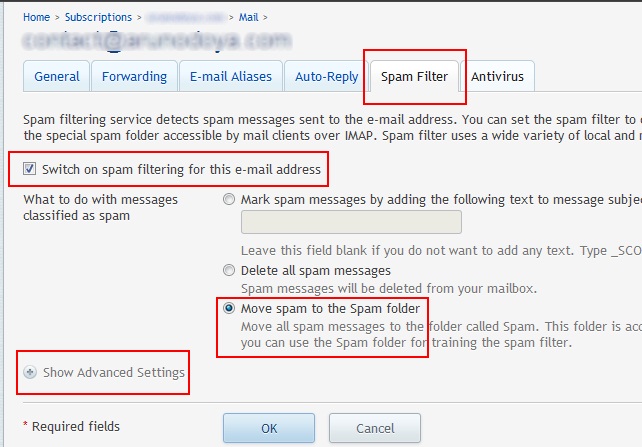
- Here you can add certain addresses to "Black List", if you don't want to receive any mail from those address, i,e block them.
- You can also add some addresses to "White List", if you like to exclude them from spam filter, so that any mail from them will be delivered to inbox, regardless of their spam filter status.