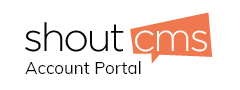If someone has been attempting to send email to your email address, only to have them returned, you should ask what error message the sender is receiving. If the error message is "Mail quota exceeded" then you have reached your mail storage limit. There is no more space on the mail server to hold your messages. This error is relatively simple to fix.
Using Your Webmail
1. Log into your email account through your computer's email client or through the "Webmail" link for your domain eg. ( http://webmail.yourdomain.com )
2. Click on "Inbox" and delete email messages that you don't want to keep. If necessary, you can store some messages on your computer's drive or on an external device.
3. View the "Storage Indicator" on the Webmail site. This will show you the amount of free space available for your messages.
4. Repeat Step 2 with your "Sent" folder, "Drafts" folder, "Trash" folder and any other folders you have created.
5. Important: Make sure to click the "Trash -> Empty Trash" icon (this will permanently delete the mail off the server).
6. Send yourself a test email message or have a friend email you to ensure that your email messages are now coming through.
Purge messages marked for deletion in Outlook
1. Select Edit | Purge | Purge Marked ItemsinAll Accounts from the menu.
2. This will purge all deleted messages from all IMAP accounts. Of course, you can also choose to purge in only the current folder or its account.
Purge messages marked for deletion in Outlook 2003
1. Select Edit | Purge Deleted Messages from the menu.
2. Click Yes. Keep in mind that this command removes deleted items only from the current folder.