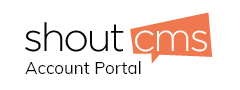How do I setup microsoft outlook 2010
Overview
This article explains how to configure microsoft outlook 2010 to work with your email account.
Video Tutorial
Click here to view the video tutorial
Add and configure the e-mail account
1. Start Outlook.
2. On the File menu, click Account Settings or Add Account.
3. On the E-mail tab, click New.
4. In the Add New E-mail Account dialog box, click POP3 or IMAP click Next.
5. Configure the new e-mail account manually, follow these steps in the Add New E-mail Account dialog box:
1. Click to select the Manually configure server settings or additional server types check box, and then click Next.
2. Click Internet E-mail, and then click Next.
3. Under User Information, follow these steps:
1. In the Your Name box, type your full name.
2. In the E-mail Address box, type your full e-mail address.
4. Under Server Information, click the type of e-mail account that you have in the Account Type box.
1. In the Incoming mail server box, type mail.yourdomain.com
2. In the Outgoing mail server (SMTP) box, type mail.yourdomain.com
5. Under Logon Information, follow these steps:
1. In the User Name box, type your full email address.
2. In the Password box, type the password.
3. If you want Outlook to remember your e-mail account password, click to select the Remember password check box.
6. Click More Settings to open the Internet E-mail Settings dialog box.
7. Click the Servers tab, and then click to select the My server requires authentication check box.
8. Click Apply, and then click the Advanced tab.
9. In the Outgoing mail (SMTP) box, type 587. (Note By default, the SMTP port number is 25).
10. Click Apply, and then click OK.
11. Click Test Account Settings. This feature calls a dialog box that displays, in a step-by-step manner, each phase of the testing of the configuration that you entered. When you click Test Account Settings, the following process occurs:
-The connectivity of the system to the Internet is confirmed.
- You are logged on to the SMTP server.
- You are logged on to the POP3 server.
- It is determined whether the POP3 server must be logged on to first. If it is required, Outlook automatically sets the Log on to incoming mail server before sending mail option.
- A test message is sent. This message explains any changes that Outlook made to the initial setup.
12. Click Next, and then click Finish.