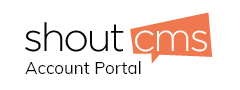Mass Email
*Note- that the Manage Email Account option is also visible on the Home (front page) as you first log into the back end of your site.*
|
|
|
|
|
1. Click on the Mass email icon 2. Click "Create Mass Email" 3. Enter the name in subject line (will show in subject line when they receive the email)
4. Select the group that will receive the email (groups) 5. Select Save & prepare to send 6. It's a good practice to send a test email to yourself before you send it out to clients, under option 2 enter Your emails address. And click YES under Send Now.
7. Once you make any changes (by clicked edit this message) and everything is correct
8. Click YES next to send now (Under option 1) |
|
|
2. select insert image icon on top bar of Editor (in between the table icon and media icon) 3. Browse through folders until you find the image to be inserted. 4. Select image and click insert.
|