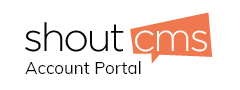Articles
*Note- you must add an Article category before adding the article.
|
Action
|
Explanation
|
|
How to add an article
category
|
1. click article category (on left side of navigation, of the pages menue)
2. click [add new article category]
3. enter all info (see add a new page)
4. click [save]
|
|
How to add an article
|
1. click on articles (on left side navigation)
2. click the [add a new article]
3. enter the title
4. Select browse next to Placement (where you would like to have the page on your site, Main Navigation is the top bar, of you would like the page under another section click + next to the page name select the page you want the page to appear under via button >click okay.
5. Select the security level (If the page is available to the public leave as is)
6. Select if you want it to be hidden or live (if it is left live it will appear in the navigation, if it is hidden it won't)
7. Featured image (the image that appears when using browse feature) and on the article category page. Click browse > select image you want to use > Click insert.
8. hidden or live (if you want the public to see it or not)
9. Then proceed to the Content area and write your article entry. You
then click [save]
|